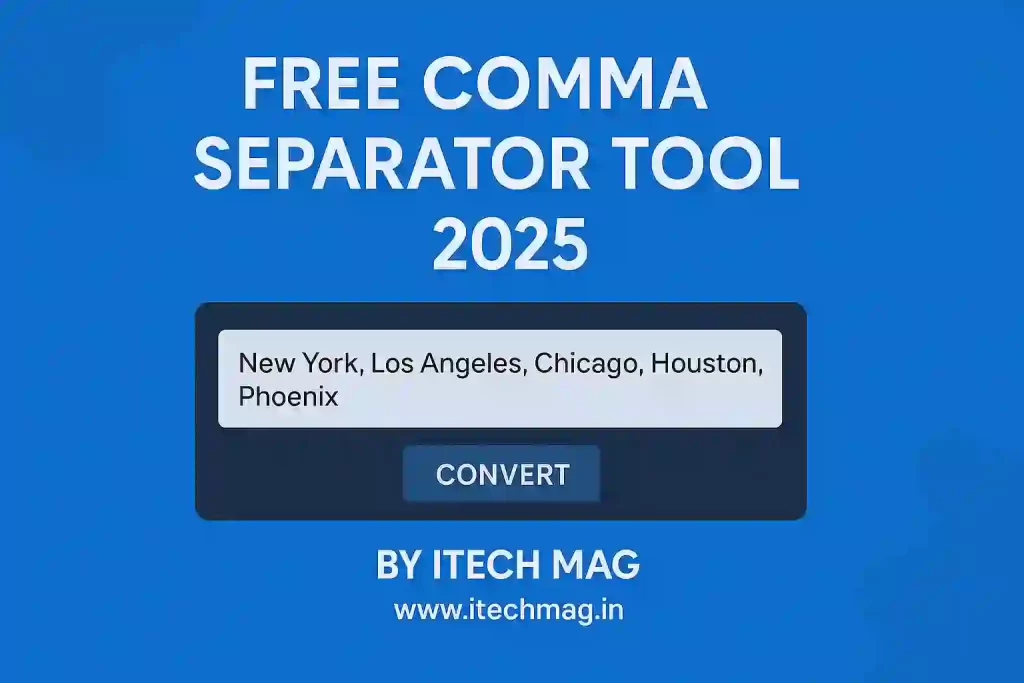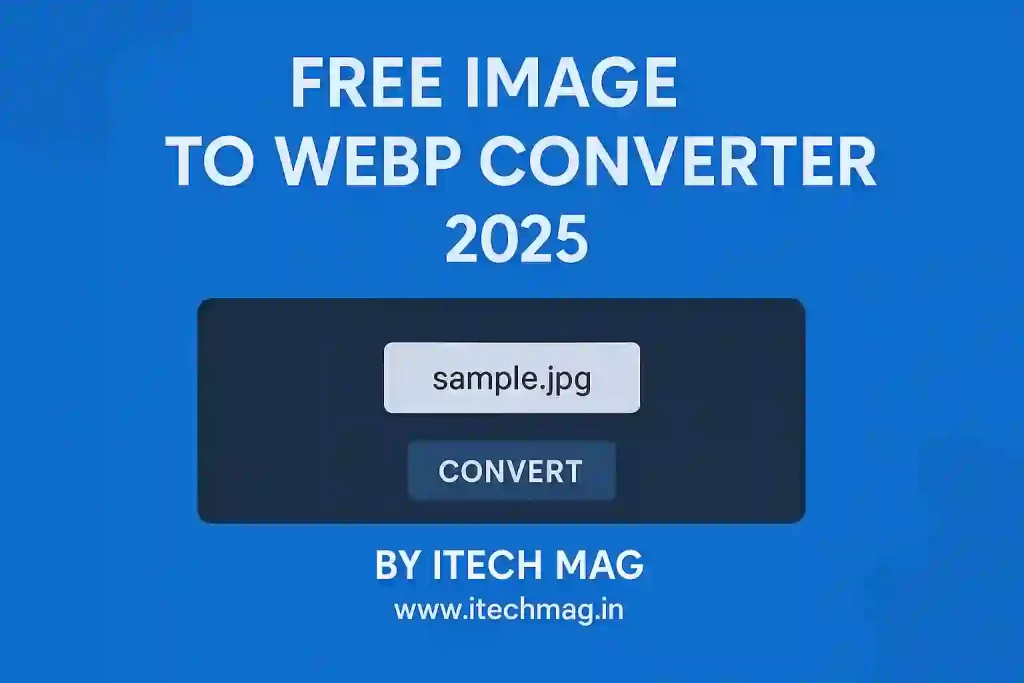Manually resizing images using heavy software like Photoshop or downloading random apps is inconvenient and time-consuming. That’s why we created the Free Image Resizer Tool — a fast, browser-based solution that lets you resize images instantly and download them without compromising quality.
Large images can slow down websites, increase load times, and frustrate users. Whether you’re a blogger, web designer, developer, or content creator, working with correctly sized images is critical for both performance and appearance.
There’s no need for technical skills or installations. Just upload your image, input the dimensions, and download the resized version in seconds. It’s efficient, free, and works directly in your browser.
Try the tool below and streamline your image workflow.
Free Image Resizer Tool
Why You Need an Free Image Resizer Tool
Whether you’re managing a personal blog or building a large-scale website, image dimensions matter. Uploading oversized images can lead to poor site performance and even SEO penalties.
Here’s why resizing matters:
- Faster loading pages – Smaller images mean less data for the browser to load.
- Better mobile performance – Responsive layouts work best with correctly sized assets.
- Cleaner visuals – Avoid layout shifts or distorted images.
- Improved SEO – Google favors fast, optimized websites.
Our Free Image Resizer Tool helps you achieve all of this in just a few clicks, without the need for complicated software.
Features of the Free Image Resizer Tool
This tool was designed to offer simplicity without sacrificing functionality. Here’s what it includes:
1. Upload Any Image
Supports popular formats like JPG, PNG, and WebP. Just select an image from your device to get started.
2. Enter Custom Dimensions
You control the output. Simply input your desired width and height in pixels to get an exact-sized image.
3. Resize In-Browser
No need to upload files to a remote server. All processing is done locally, keeping your images private.
4. Preview the Result
The resized image appears directly on the page, rendered via canvas, so you can confirm the result before downloading.
5. Download Instantly
Once resized, you can download the image in PNG format — ready for use on your site, social media, or anywhere else.
Common Use Cases for Free Image Resizing
There are countless real-world situations where resizing images is essential. Here are some examples:
Blog or Website Thumbnails
Blog thumbnails often need to match exact dimensions (like 800×450). This tool lets you resize any image to fit your design perfectly.
Social Media Images
Social media platforms like Facebook, Twitter, and LinkedIn have specific image size guidelines. Use this tool to fit those dimensions exactly.
Email Marketing
Large images in emails can lead to slow loading and spam filters. Resize and compress before embedding.
Web Design & UI
Need assets for a hero section, carousel, or sidebar? Get the perfect size with custom dimensions.
E-Commerce Products
Online stores often require uniform image sizes for product listings. Resize in bulk without opening a photo editor.
How to Use the Free Image Resizer Tool
Here’s a quick walkthrough on how to resize your image:
- Click “Choose File” and select an image from your device. Supported formats include JPG, PNG, and WebP.
- Enter the desired width and height in pixels (e.g., 800 x 600).
- Click the “Resize Image” button.
- A preview will appear on the screen, showing your resized image.
- Click “Download Resized Image” to save the output to your device.
Everything happens in your browser — no image ever leaves your computer.
Best Practices for Resizing Images
To maintain image quality and performance, keep the following tips in mind:
- Use a consistent aspect ratio (example: 16:9 or 4:3) for responsive design.
- Avoid enlarging images too much — upscaling can cause quality loss.
- Keep dimensions reasonable for web use (typically under 1920×1080).
- Resize images before uploading them to your CMS or server to save bandwidth.
- If you need compression, consider pairing with a WebP converter tool.
Image Formats Supported
Our Free Image Resizer Tool works best with the following formats:
- JPG/JPEG – Great for photographs and general images.
- PNG – Ideal for transparent images or logos.
- WebP – Google’s modern format that balances quality and compression.
Output is currently in PNG format, which maintains good quality and broad browser support.
Benefits of a Client-Side Resizer
Unlike some tools that require uploading your files to a remote server, this tool processes everything in your browser using the HTML5 <canvas> element.
Why this matters:
- Privacy – Your images are not sent anywhere.
- Speed – Instant resizing, no network delays.
- Offline-friendly – Once loaded, the tool works without internet access.
This approach keeps your workflow fast, secure, and simple.
Why Not Use Photoshop or Paint?
While tools like Photoshop or GIMP offer robust resizing capabilities, they’re often:
- Overkill for small tasks
- Not mobile-friendly
- Require installation
- Take time to open and use
Our Free Image Resizer Tool opens in seconds, works in any browser (desktop or mobile), and doesn’t require training or experience.
Recommended Image Sizes for Web
Here are a few standard web image sizes you might want to keep in mind:
- Blog featured image: 1200 x 630 px
- Social media preview: 1080 x 1080 px
- Website hero image: 1920 x 1080 px
- Email image: under 600 px wide
- Product image (eCommerce): 800 x 800 px
You can resize any image to these dimensions using our Free Image Resizer Tool.
External Resource: Image Optimization Guide
To learn more about how resizing, compression, and format choices affect web performance, check out Google’s official image optimization guide:
Google Developers – Optimize Images
Final Thoughts
Images are a crucial part of any online presence — whether you’re running a blog, managing a business website, or designing social content. However, oversized and unoptimized images can quickly become a burden.
With the Free Image Resizer Tool, you can fix this problem instantly. Upload your image, set your custom dimensions, and download the resized version — all from your browser.
It’s fast, free, and designed to fit seamlessly into your creative workflow.