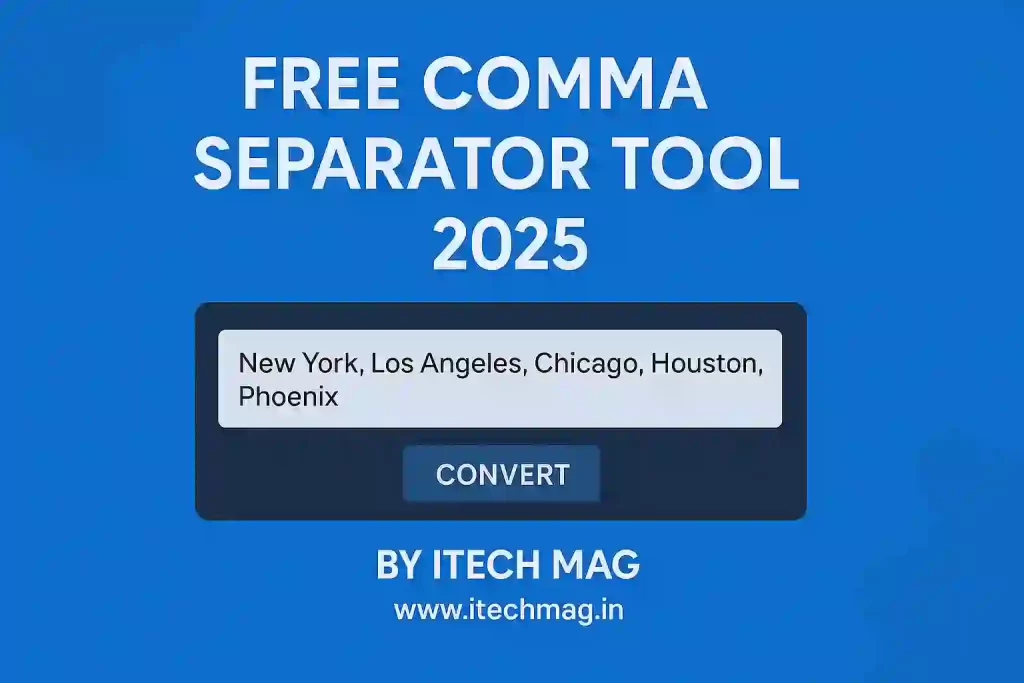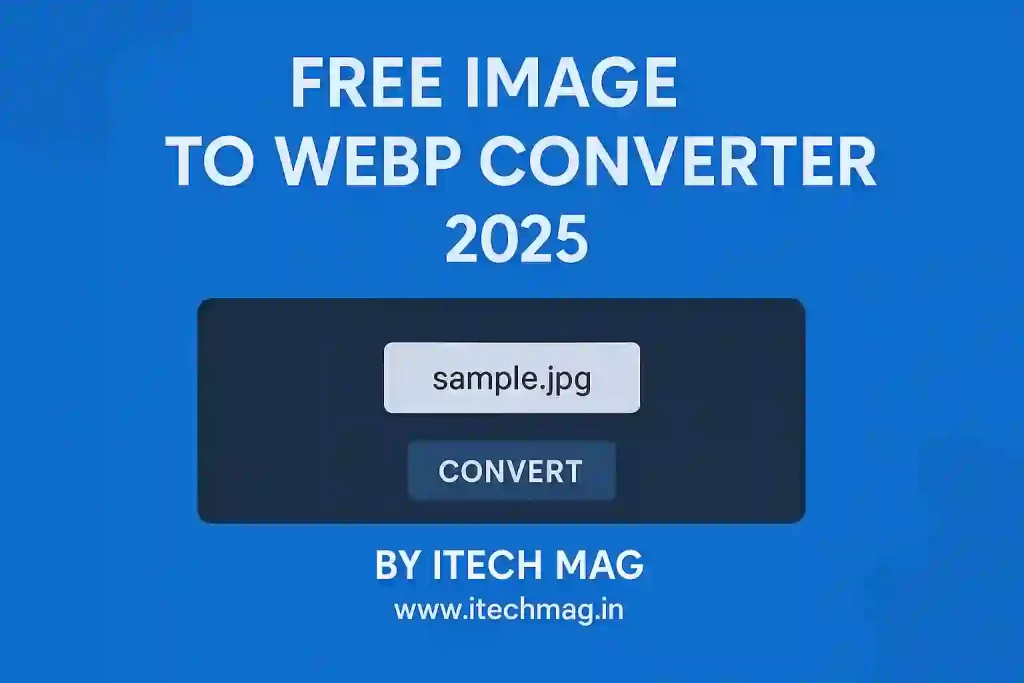If you are using the GP Premium plugin and the GeneratePress theme on your WordPress website, you might have noticed frequent update notifications.
In this article, we will explain step-by-step how to disable GP Premium plugin updates and stop GeneratePress theme update messages easily without breaking your site.
Follow this complete guide to keep your WordPress dashboard clean and distraction-free.
Why Should You Disable GP Premium Update Notifications?
While updates are usually important for security and new features, there are situations where you might want to stop these update notifications.
Some common reasons are:
- You are using a customized version of GP Premium and do not want to overwrite changes.
- Your GP Premium license has expired and you still want to use the plugin.
- You want a neat, professional-looking WordPress admin without extra messages.
- You manage client websites where you control updates manually.
In all these cases, disabling update notifications is a safe and easy solution.
How to Disable GP Premium Plugin Update Notifications
To disable GP Premium update alerts, you do not need to edit the original plugin files.
Instead, you can use a small piece of code that stops WordPress from checking updates for the plugin.
Here is the code you need to add:
phpCopyEditadd_filter( 'site_transient_update_plugins', function ( $value ) {
if ( isset( $value->response['gp-premium/gp-premium.php'] ) ) {
unset( $value->response['gp-premium/gp-premium.php'] );
}
return $value;
} );
This simple code stops WordPress from showing GP Premium plugin update notifications in your dashboard.
How to Disable GeneratePress Theme Update Notifications
GP Premium also sometimes adds a notice about available updates for the GeneratePress theme.
If you want to remove these notices too, you need to add two more small codes:
First, remove the custom admin notice created by GP Premium:
phpCopyEditremove_action( 'admin_notices', 'generate_premium_theme_information' );
Second, stop WordPress from showing GeneratePress theme updates at all:
phpCopyEditadd_filter( 'site_transient_update_themes', function( $value ) {
if ( isset( $value->response['generatepress'] ) ) {
unset( $value->response['generatepress'] );
}
return $value;
});
By using these two codes together, you will completely disable GeneratePress theme update notifications from appearing.
Where to Add the Code to Disable GP Premium Updates
You have two safe options for adding the code to your website:
Method 1: Add to functions.php of Your Theme
- Open your WordPress dashboard.
- Go to Appearance → Theme File Editor.
- Select your active theme and open the functions.php file.
- Scroll to the bottom of the file.
- Paste all the code snippets given above.
- Click Update File to save your changes.
This method works well but if you change or update your theme later, you might lose the code.
Method 2: Use a Plugin like Code Snippets (Recommended)
- Install and activate the Code Snippets plugin from WordPress.org.
- Go to Snippets → Add New.
- Give a title like “Disable GP Premium Updates”.
- Paste all the code into the snippet area.
- Save and activate the snippet.
Using Code Snippets is safer because your custom code remains active even if you switch themes in the future.
What Happens After Disabling GP Premium Update Notifications
Once you add the code successfully:
- You will no longer see GP Premium plugin update notifications in your WordPress dashboard.
- You will no longer get alerts about GeneratePress theme updates.
- Your admin panel will look clean, organized, and more professional.
This is a simple and effective method to control your WordPress site updates manually.
Important Reminder About Updates
Even after disabling automatic update notifications, it is important to stay updated manually.
Visit GeneratePress.com every few months and check if there are important updates or security patches available.
It is also a good habit to keep regular backups of your site to avoid any future problems.
Conclusion
Disabling GP Premium plugin updates and GeneratePress theme update notifications is a smart move if you want more control over your WordPress site.
By following the easy methods shared in this tutorial, you can keep your dashboard clean and avoid unnecessary update reminders.
However, do not forget to manually check for major updates from time to time to keep your website secure and performing at its best.
Now you know how to disable GP Premium updates safely and easily.
Apply it today and enjoy a better WordPress experience!